KanjiSensei
KanjiSensei is a Chrome web extension to learn Kanji while browsing the web.
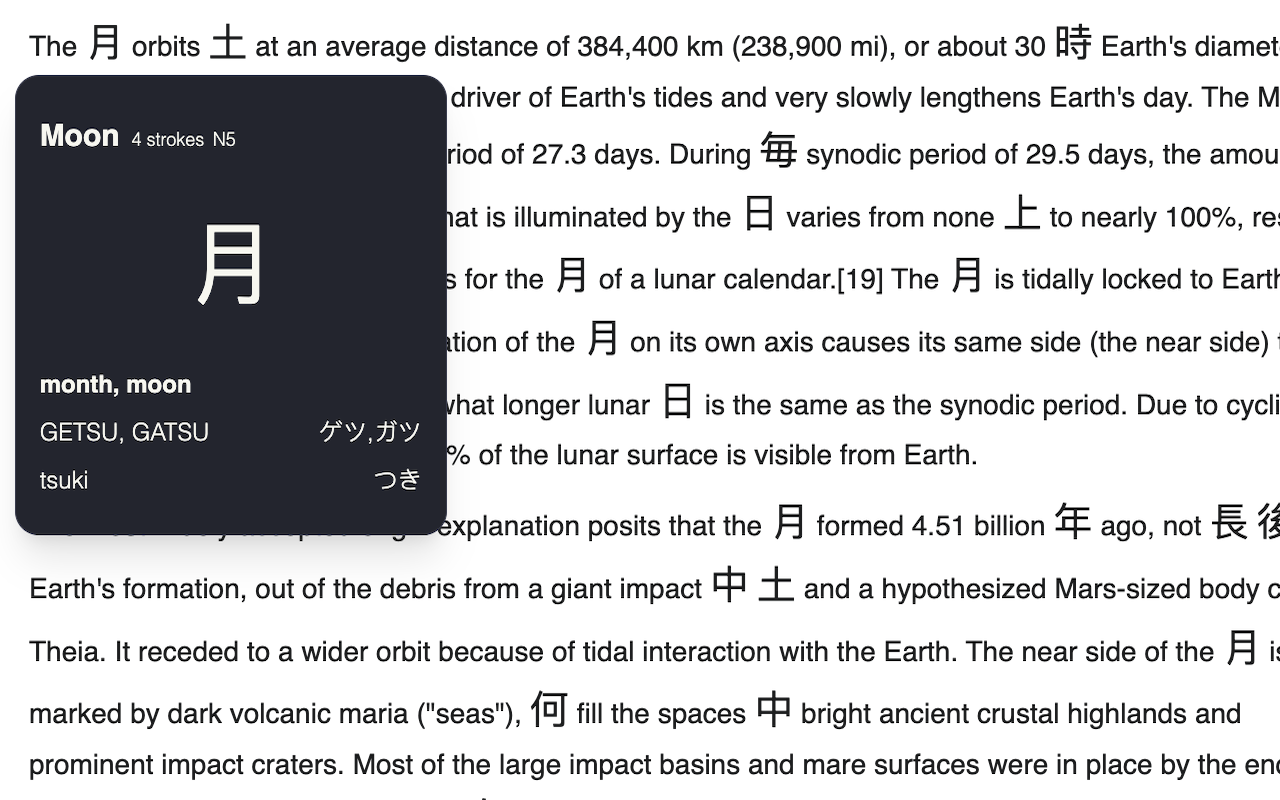
TLDR
While browsing, the extension will replace English or French words found in <p> tags with their Kanji equivalent.
For the first release, only Kanji in JLPT N5 are available.
While hovering the kanji, a tooltip is displayed with the following information:
| Field | Example |
|---|---|
| the replaced word in the web page | Moon |
| the number of strokes to write the kanji | 4 |
| the JLPT level | N5 |
| the kanji | 月 |
| the meaning of the kanji | month, moon |
| the on-yomi (romaji & katakana) | GETSU, GATSU ゲツ,ガツ |
| the kun-yomi (romaji & hiragana) | tsuki つき |
How it works
Disclaimer
This was my first web extension, so I am sure there are better ways to do this. :-)
There should not be many mistakes (since it works), though it has been simplified for the sake of this article.
Project layout
src
├── content.js # web page updating logic
├── dictionary.js # function findKanji(word, language)
├── tooltip.js # class extending HTMLElement to display the tooltip
├── tooltip.css
│
├── popup.html # settings page, opened when clicking on the extension icon
├── popup.js # popup logic that update the chrome store on user actions
├── popup.css
├── icon.png # icon in the top right of your browser
│
└── manifest.json # browser extension manifest, required to make it all work together
Content script
The content script is responsible for modifying the web page.
Below we update the paragraphs (<p>) of the page by replacing the words with their kanji equivalent on the page load and on events sent by the popup.
function modifyParagraphs(state) {
// modify paragraphs based on the settings and the page language
}
// runs on page load
chrome.storage.local.get([ 'toggleState', ... ], function(localState) {
const toggleState = localState.toggleState || 'off';
// [...]
if (toggleState === 'on') {
// when loading the page, if the extension is on, we modify the paragraphs
modifyParagraphs({ ... });
}
});
// runs when the extension popup sends a message
chrome.runtime.onMessage.addListener(function(message, sender, sendResponse) {
// [...]
const event = message.event || 'NA';
if (event == 'toggle-clicked') {
// reloading the page to remove our modifications or to modify the page
location.reload();
}
});
Popup
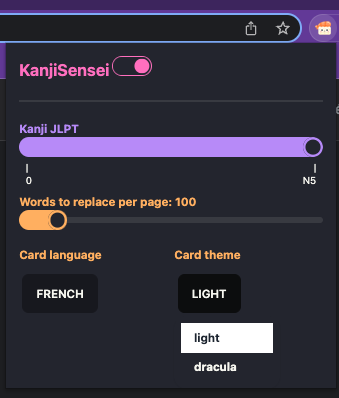
Example of popup.html & popup.js with a on/off toggle button.
Here we have a toggleButton that is checked or not depending on the toggleState stored in chrome.storage.local.
When the toggleButton is clicked, we update the toggleState and send a message to the content script to update the toggleState there as well and enable or disable word replacement.
<!DOCTYPE html>
<html>
<head>
<link rel="stylesheet" href="popup.css" />
</head>
<body>
<div>
<!-- [...] -->
<input type="checkbox" id="toggleExtension" />
<!-- [...] -->
</div>
<!-- the script needs to be loaded after the html body -->
<script src="popup.js"></script>
</body>
</html>
document.addEventListener('DOMContentLoaded', function() {
// we get a reference to the toggle button
const toggleButton = document.getElementById('toggleExtension');
// we get the toggle state from the storage & update its value from the user interaction
chrome.storage.local.get(['toggleState'], function(data) {
let toggleState = data.toggleState || 'off';
toggleButton.checked = toggleState === 'on';
toggleButton.addEventListener('click', () => {
toggleState = toggleState === 'on' ? 'off' : 'on';
toggleButton.checked = toggleState === 'on';
// we store the toggle state on every click the user makes on the toggle
chrome.storage.local.set({toggleState});
// we send a message to the content script to update its state accordingly and update the page
updateContentScript('toggle-clicked');
});
function updateContentScript(event) {
chrome.tabs.query({active: true, currentWindow: true}, function(tabs) {
chrome.tabs.sendMessage(tabs[0].id, { event, toggleState });
});
}
});
});
Manifest version 3
Make sure to only use required permissions otherwise the extension will be rejected when submitted to the chrome store.
To avoid conflicts with the web page css, we have specific css for the popup and the tooltip and also custom classes.
To ensure our extension can run on any webpage, we match on <all_urls>.
{
"manifest_version": 3,
"name": "KanjiSensei",
"permissions": ["activeTab", "storage"],
"action": {
"default_popup": "popup.html"
},
"icons": {
"48": "icon.png"
},
"content_scripts": [
{
"matches": ["<all_urls>"],
"js": ["content.js"],
"run_at": "document_idle",
"css": ["tooltip.css"]
}
],
"web_accessible_resources": [
{
"resources": ["popup.css"],
"matches": ["<all_urls>"]
}
]
}
Potential future improvements
- only JLPT N5 kanji are available
- verb matching are limited
- number matching is not supported
- fixed UI, a user could want to change the tooltip size, position, colors, etc.
- modified word lose their link or other html attributes
- runs on every page, we could want to have white/black lists
- only English and French are supported
- only works on
<p>tags
I will fix some of these limitations, as for the others it will depends on my future needs or feedbacks I receive. ;)